To follow the next tutorial we must to have installed and initiated the SAP Netweaver ABAP Trial (the Application Server and Database Server) and the SAP GUI (The Presentation Server).
When we do double clic on our SAP GUI, we can get the following screen with empty connection there.
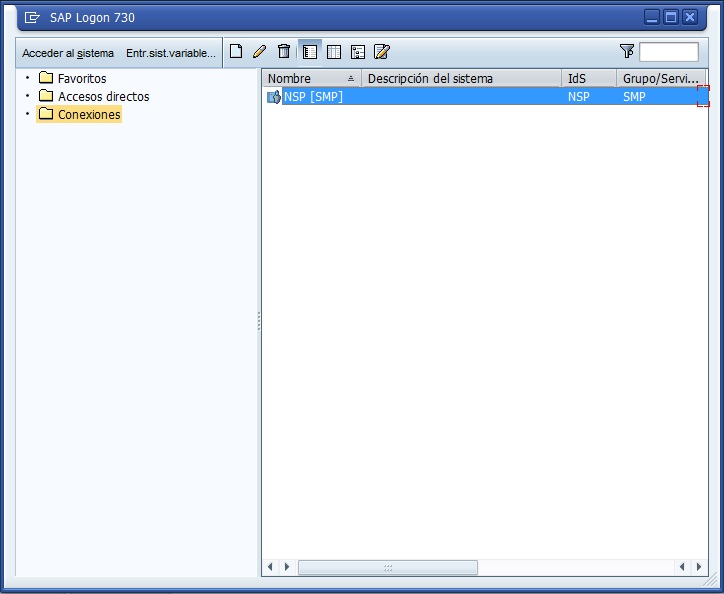
We can create now one new connection, just clic on the new icon or on the context menu and choosing the add new connection option. You can get the next screen now, clic on next botton:
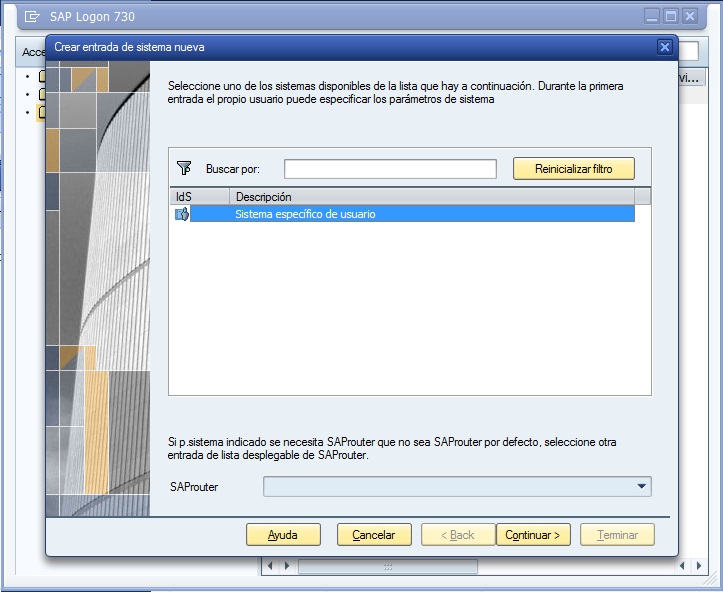
In the next screen you can enter the connection related information in this way:
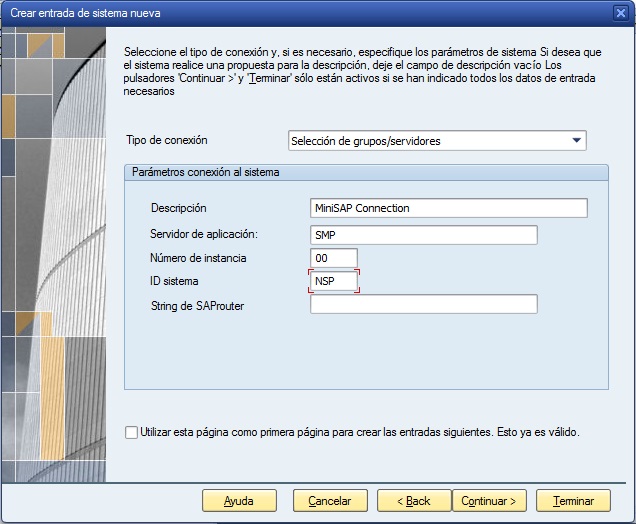
In the previus screen there are some important options to describe:
Description: Here you can type anything useful that remember you "where are you connection to".
Application Server: You must enter the server name or the IP address of the server where is installed SAP Netweaver ABAP Trial, how you already know, this server must be accessible from the pc where the SAP GUI is.
Instance number: The instance number for miniSAP is 00.
System ID: The system ID is NSP.
Ok, that is all you need to connect the Presentation Server with one Application Server. If all is ok, you can see the SAP Logon Screen.
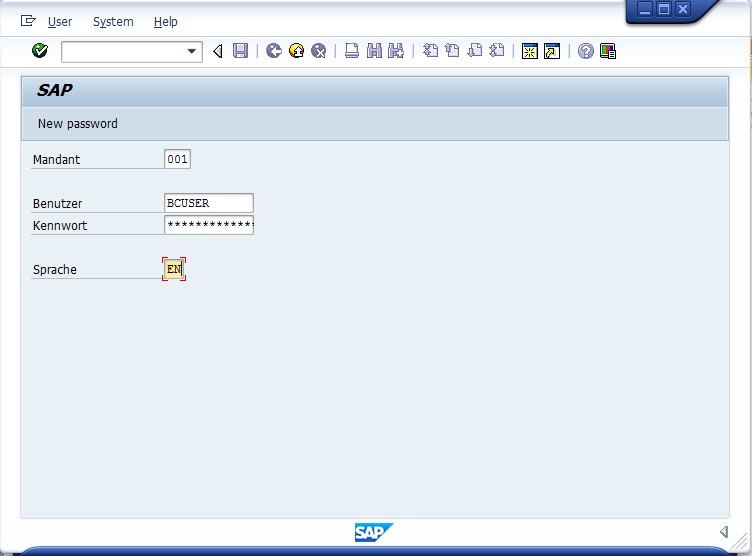
Here you can enter to the SAP system (miniSAP) with the default credentials, user: BCUSER and password: minisap